Spam filtering during live events - How to hide incoming messages from selected inbox users and filter only wanted messages?¶
In this short guide we will consider a following scenario. You receive a relatively big number of messages in your Inbox and you want to be able to filter out only those messages that are of interest to you. You also want to make those wanted messages easily visible to a certain user. This can be for example a live TV program that is accepting viewers’ messages, but needs to have a way of filtering-out spam messages or uninteresting questions.
In this section, we will see how this can be achieved using the get.chat Inbox with the Rule Engine.
Reviewer group¶
In your team, you will need a group of employees or agents that will be reviewing incoming messages for you and selecting only interesting messages. These can be your specialized team members, or you can also assign as well Bot Users to handle the task. Let’s call this group a Reviewer group.
To create this Group, we need to go to the User groups section of the Admin Panel and click Add user group:
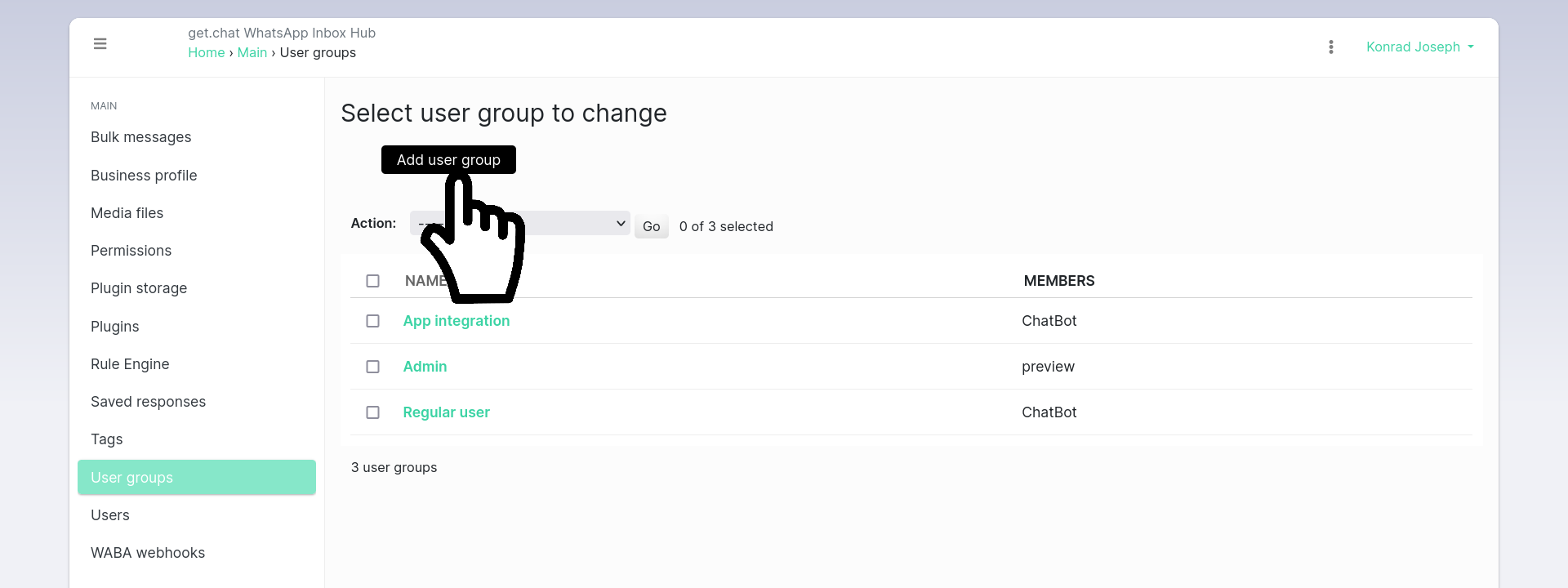
On the next page, choose the appropriate Group name and Group members, and then click SAVE at the bottom of this page.
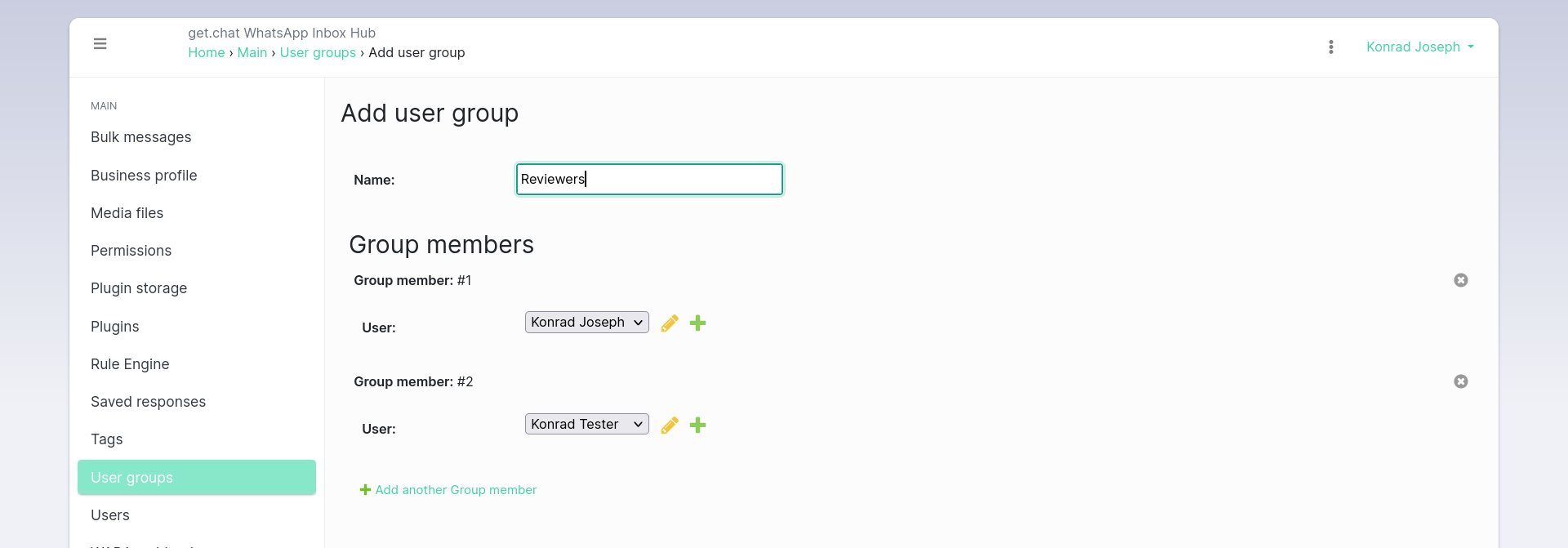
Presenter group¶
On the other hand, we will have a group of people that is reading out those messages. They might for example be TV presenters that are reading out questions loud and asking the TV broadcast guests for replies. To have this Group set up, similarly create it using the Add user group button and fill in necessary data.
Give spam to reviewers¶
Now when we have our Reviewer Group and Presenter Group created, we can proceed to set up an automation that will restrict new conversations to the first Group only.
Go to the Rule Engine section of the Admin Panel and click the Add new Rule button:
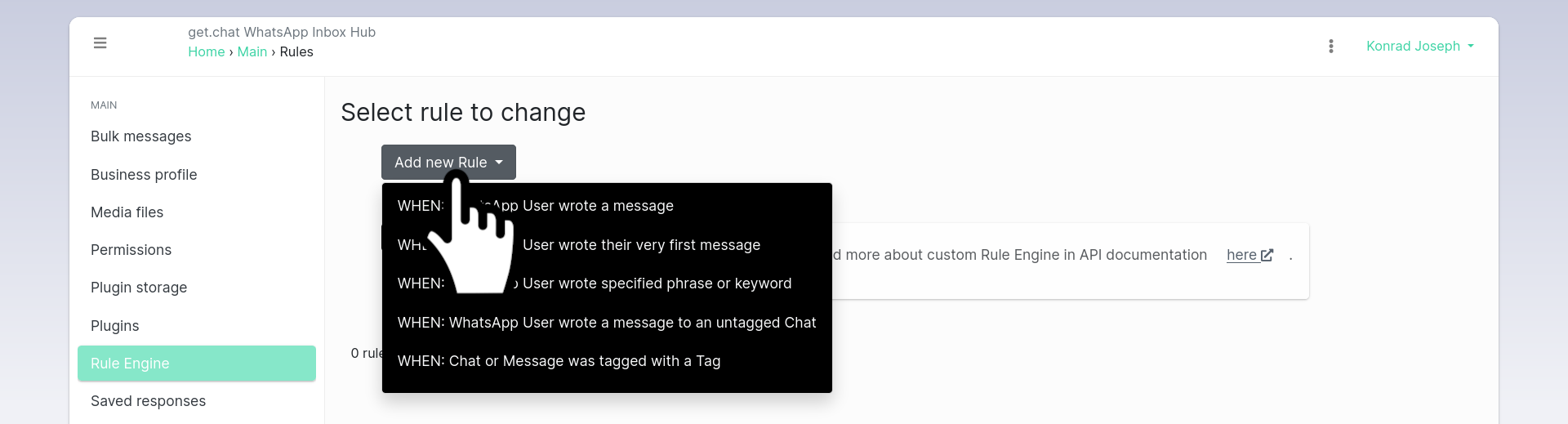
This will show you multiple options of the “trigger” of the Rule we are creating. In this case we need a Rule that is activated whenever someone wrote a message to us, and nobody is currently handling them. We can achieve this using Tags. In our case, Tags will show us the state of the conversation. Our first rule will be activated when there is no state present yet. In other words, there are no Tags on the user’s Chat yet. Choose the following option: “WHEN: WhatsApp User wrote a message to an untagged Chat”
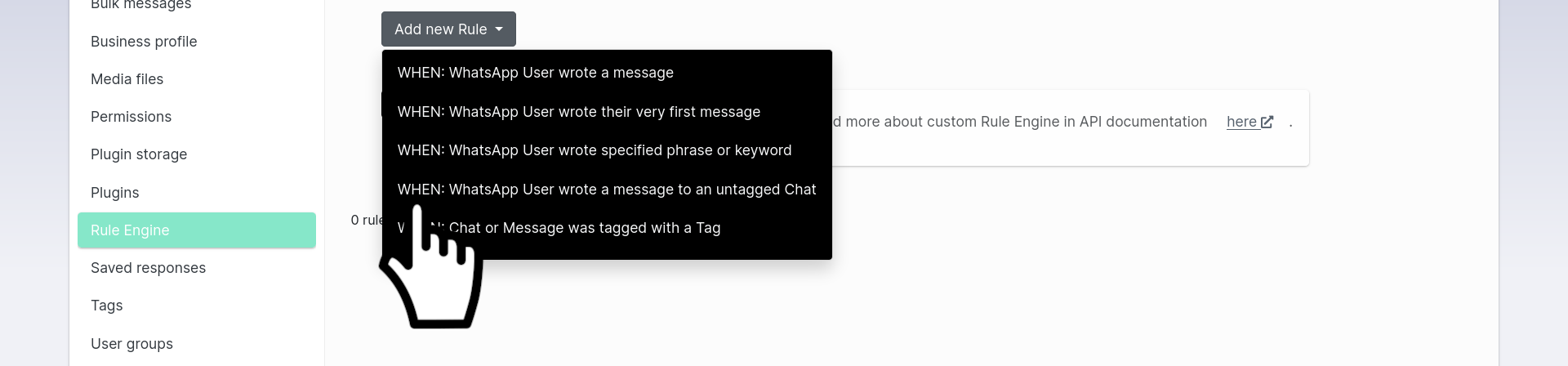
This will open up a new page where we can set automated outcome actions after our incoming message event.
In our case we want Chats to be assigned to the Group of Reviewers, so let’s pick the Group under the Assign to Group section:

You might also want to inform your viewers that their message has been received and is currently undergoing a verification procedure. It is also useful to tell them there are many messages incoming at the same time, so the chances for them to go live are decreased. You can do that in Reply with automated response section:
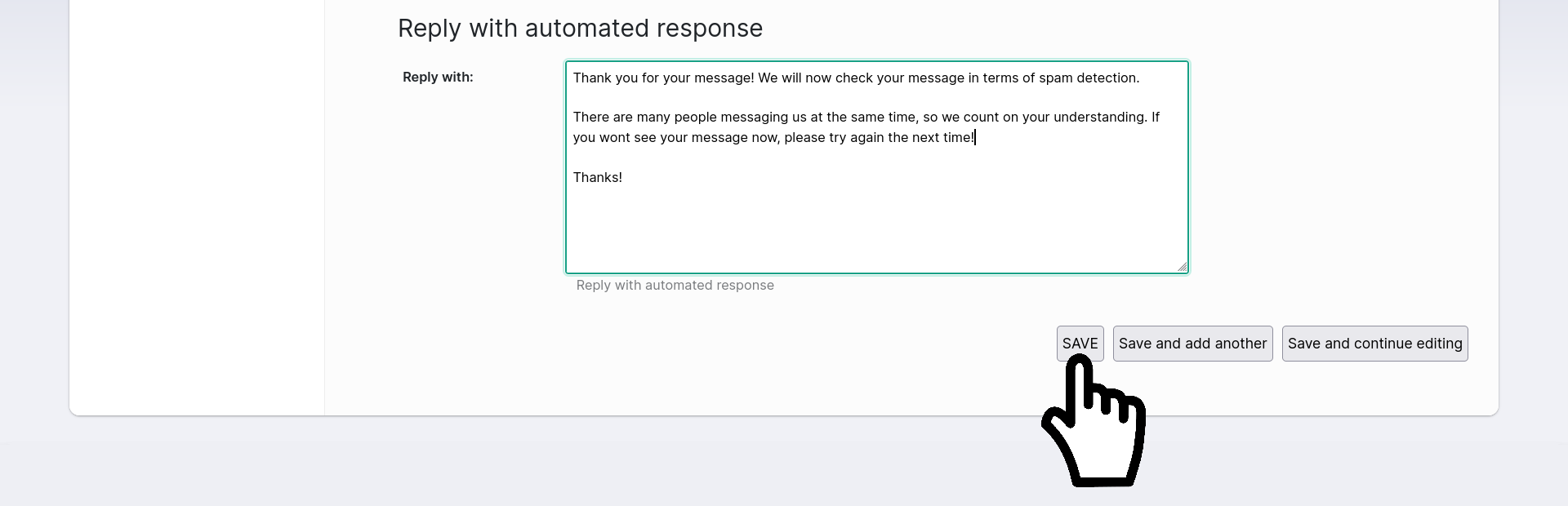
Click the SAVE button to have your Rule saved.
Let the Reviewers filter¶
The Reviewers will now be automatically assigned to every new conversation. They will eventually decide that some of the messages look good to be read out loud during the live TV broadcast. To give them this opportunity, we can introduce a new Tag that will modify the aforementioned state of the conversation.
Click the Add new Rule button again, and this time choose the following option WHEN: Chat or Message was tagged with a Tag:
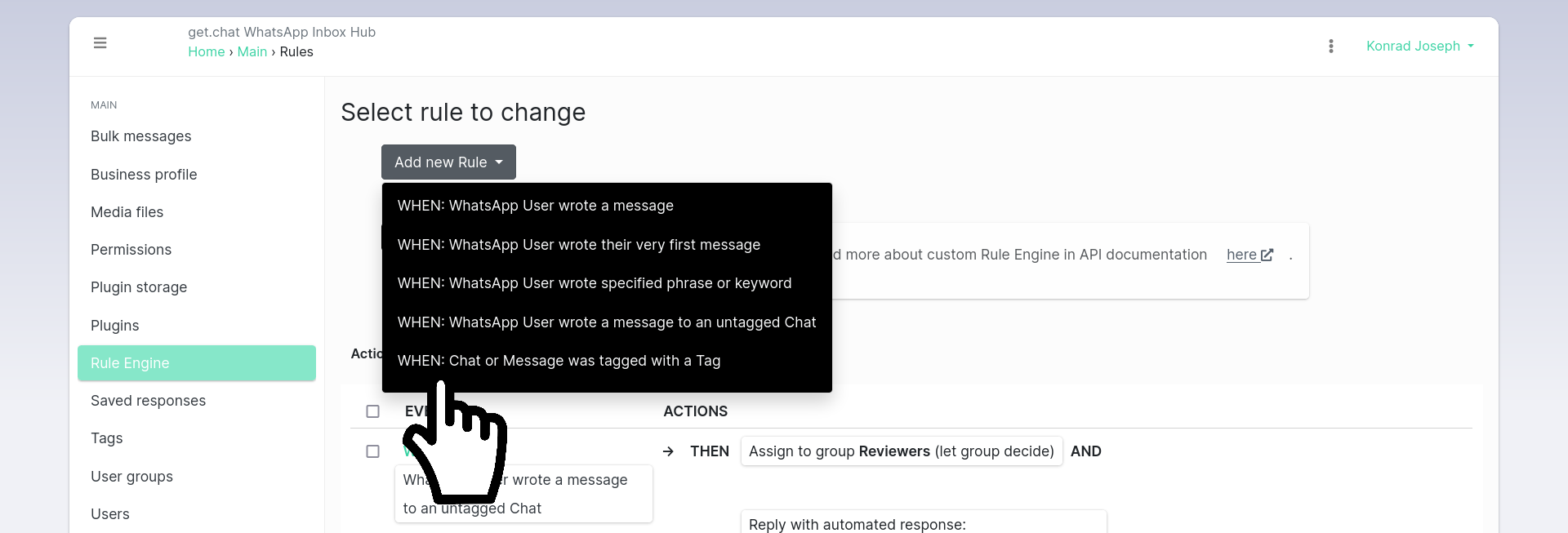
On the next page, we will be specifying what our reviewers are doing. We want them to apply some Tag to a Chat eventually, let’s say an “Approved” Tag.
Create this Tag (or any other Tag you want), using the plus sign icon on the right side:

This will open up a new window in which you can specify your new Tag:
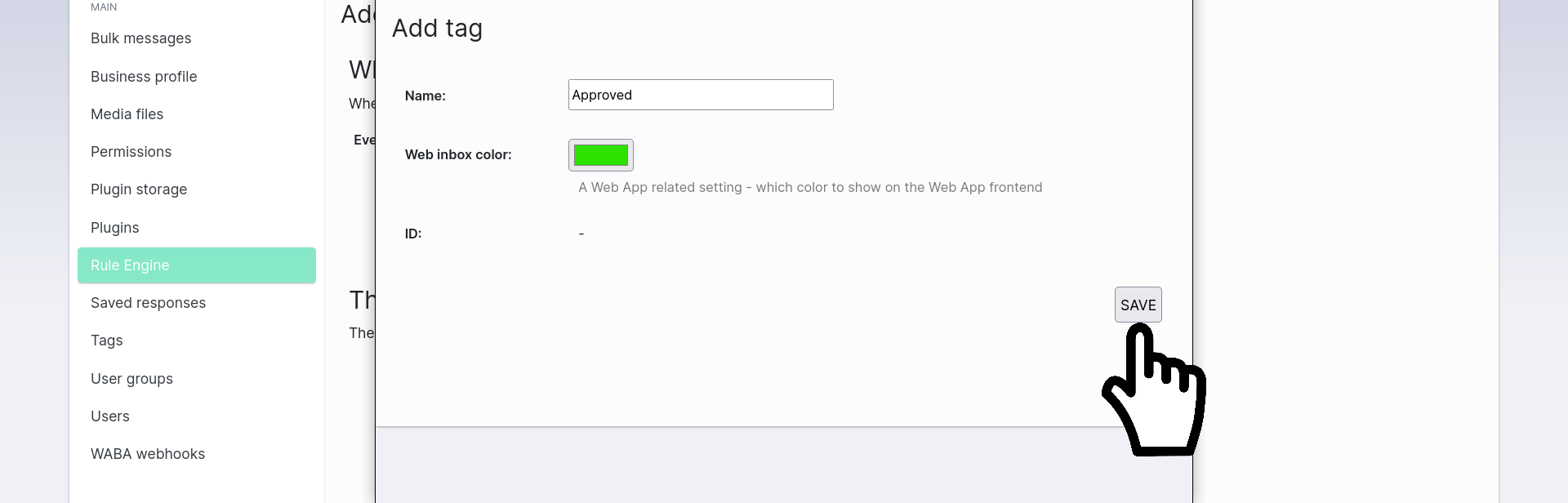
Result:

OK, so what should happen when a Chat is tagged as “Approved” by someone?
Let’s go to the Assign to Group section and configure it so that the chat is always assigned to the Presenters Group at this point:
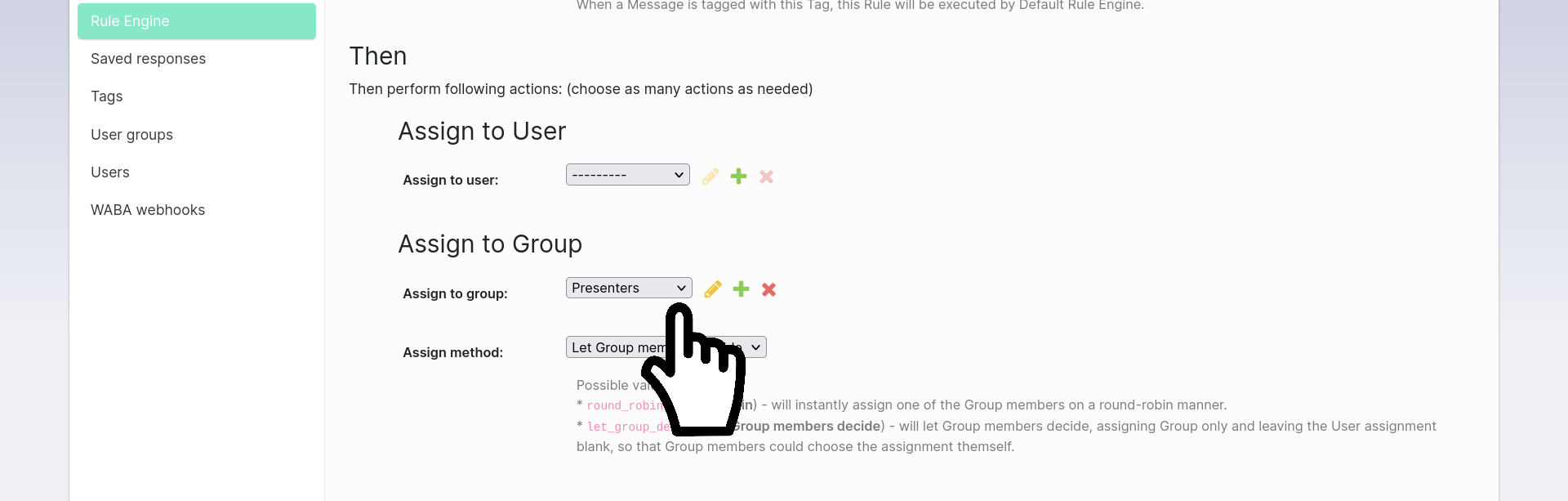
And that’s it! At this point, Presenters will see all Approved messages. Click the SAVE button and you are done!
Frequently Asked Questions¶
After one session, I’m having many chats with Approved tag. What if the same WhatsApp User writes to us again and their Chat still has the Approved Tag despite being not yet reviewed?¶
That’s a very good question. In this case, a recommended approach is to always untag those chats that made it to the live broadcast.
In the next session, those Chats will be untagged chats and our first Rule will work perfectly fine.
As for Approved Chats which didn’t make to the live broadcast, you would also need to clean them up after the session is finished.
Shouldn’t the WhatsApp User wrote their very first message option be used in the Give spam to Reviewers section?¶
No, because this option wont work when you have recurring Users that are coming back to you again with new questions - it’s not their very first message to you.