Zapier integration features¶
Use pre-made zaps¶
You will find some already pre-configured zaps on your get.chat dashboard:
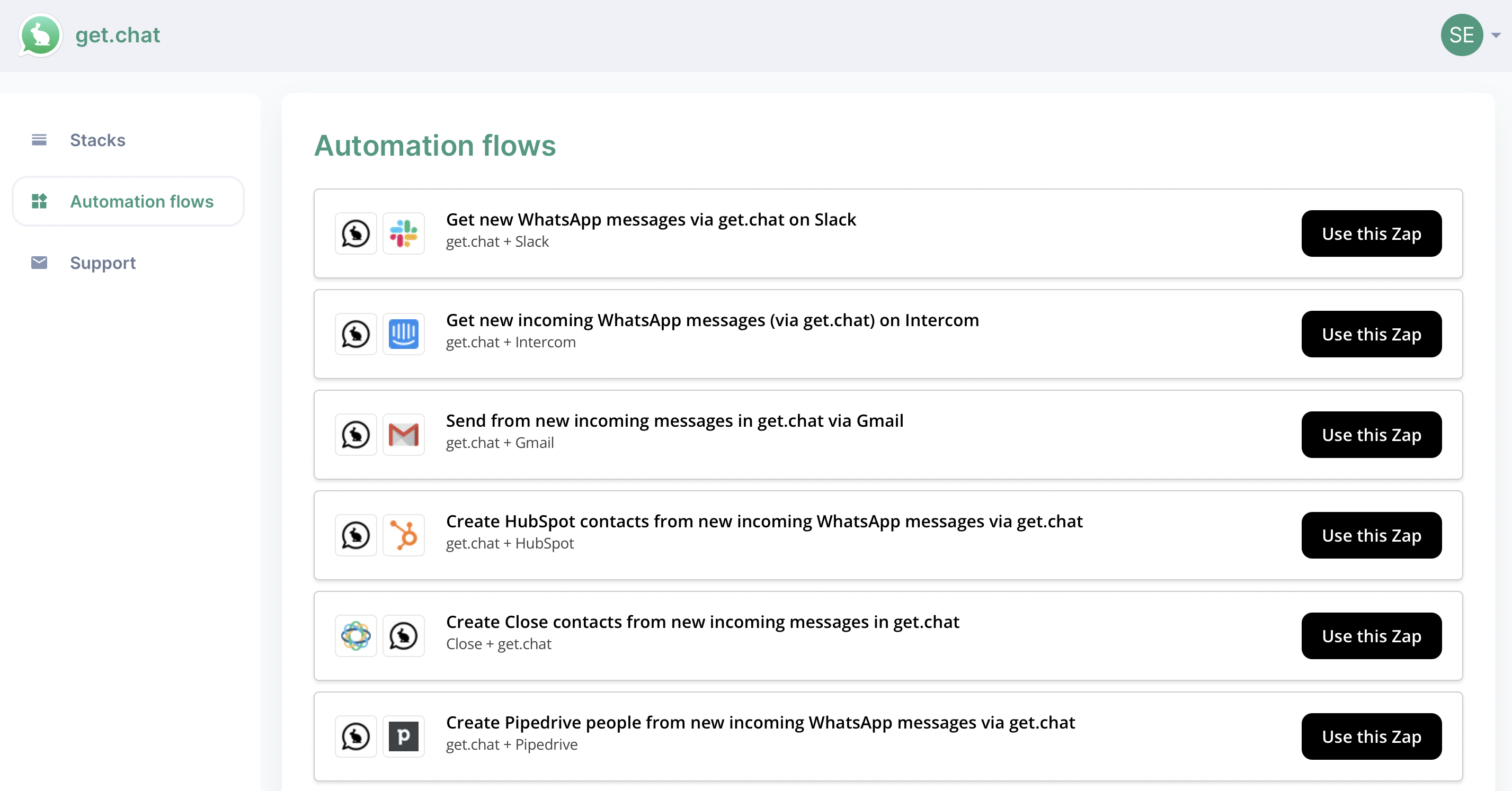
Create a zap using get.chat actions¶
To create a zap using any of the get.chat actions available first you’ll need to set a trigger up:
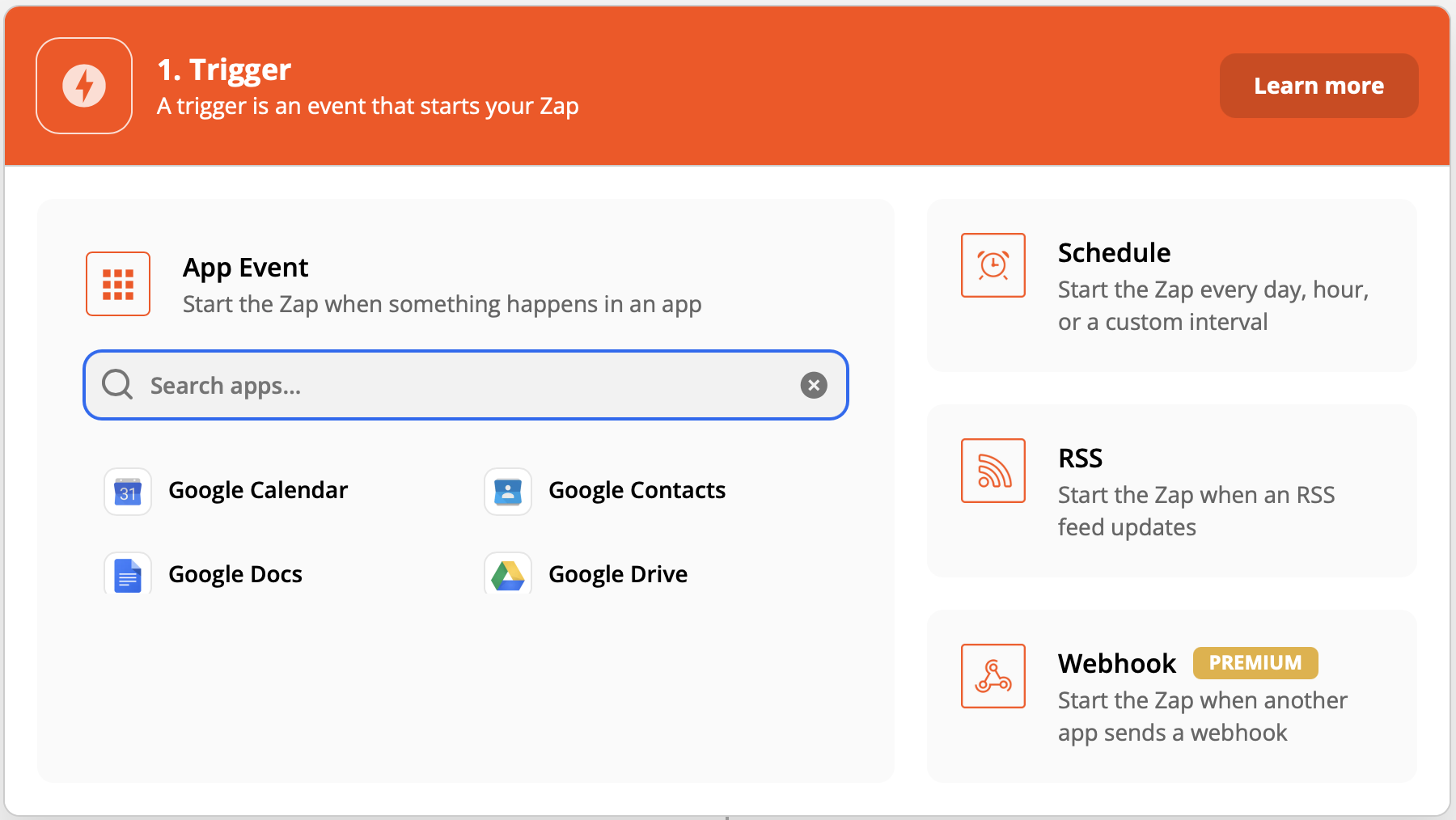
Once the trigger set up is done, you’ll have to select the get.chat app on app selection:
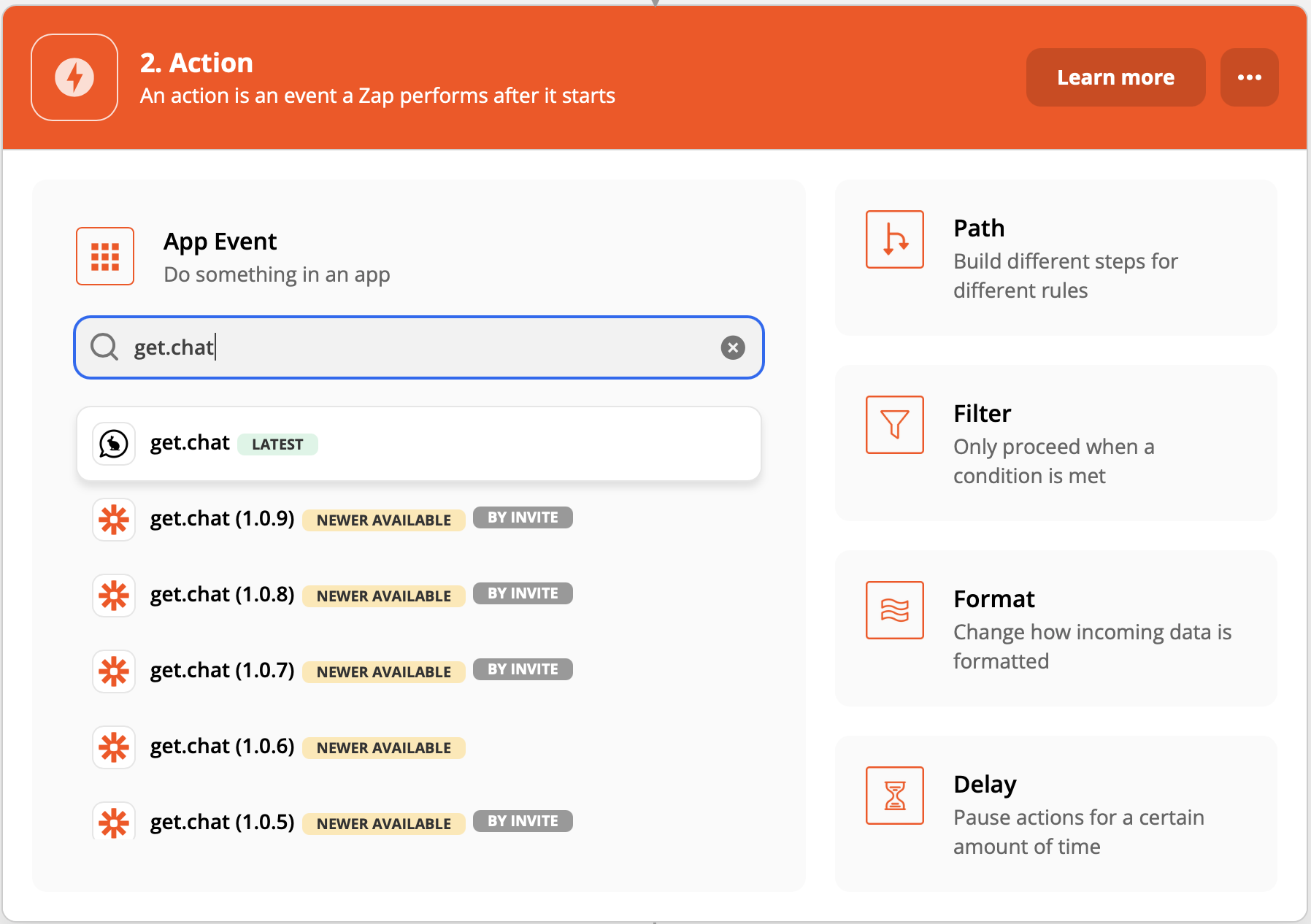
And select the “Send a WhatsApp Message” event:
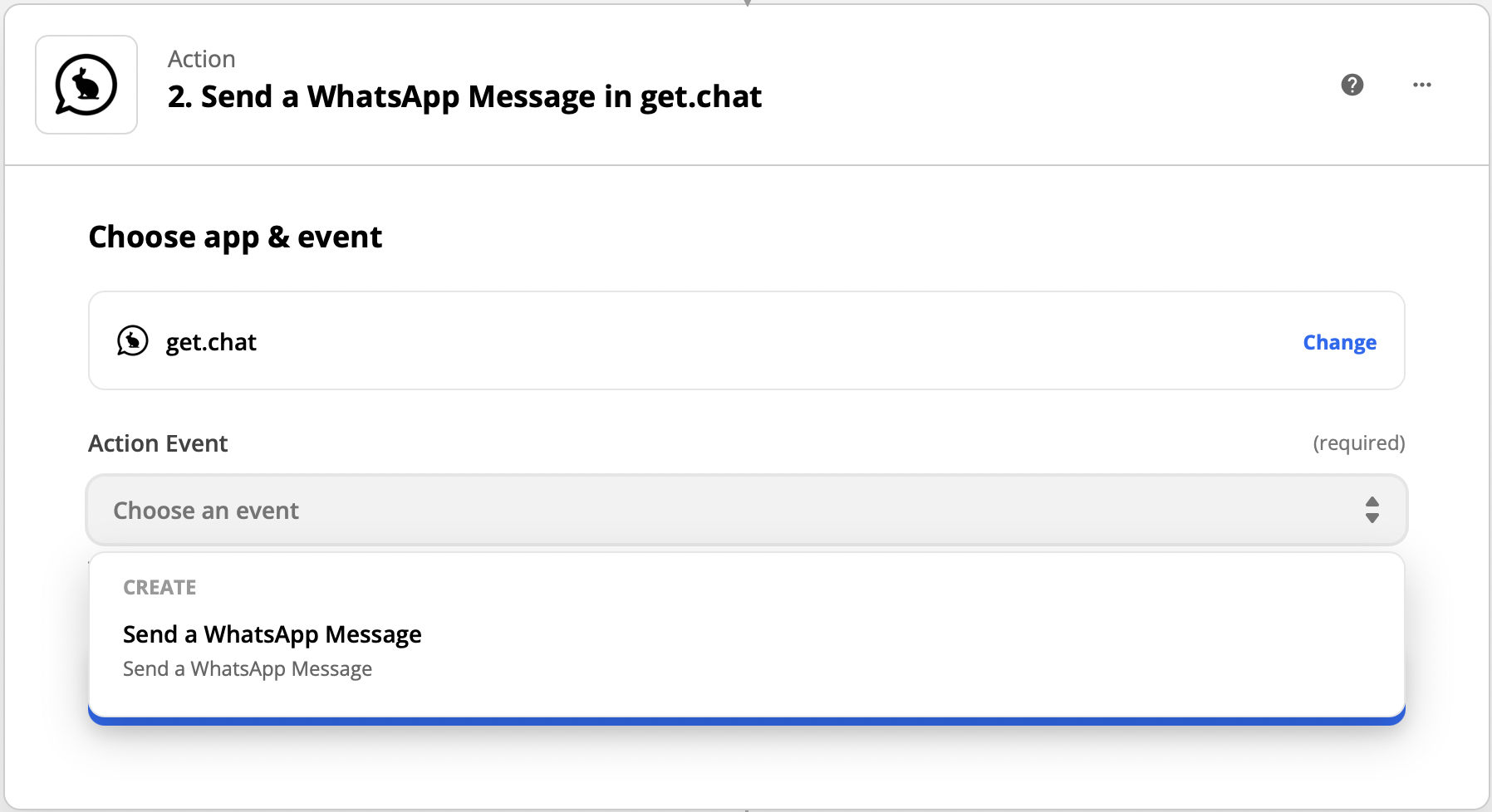
The first time you use it, you’ll be asked to login:
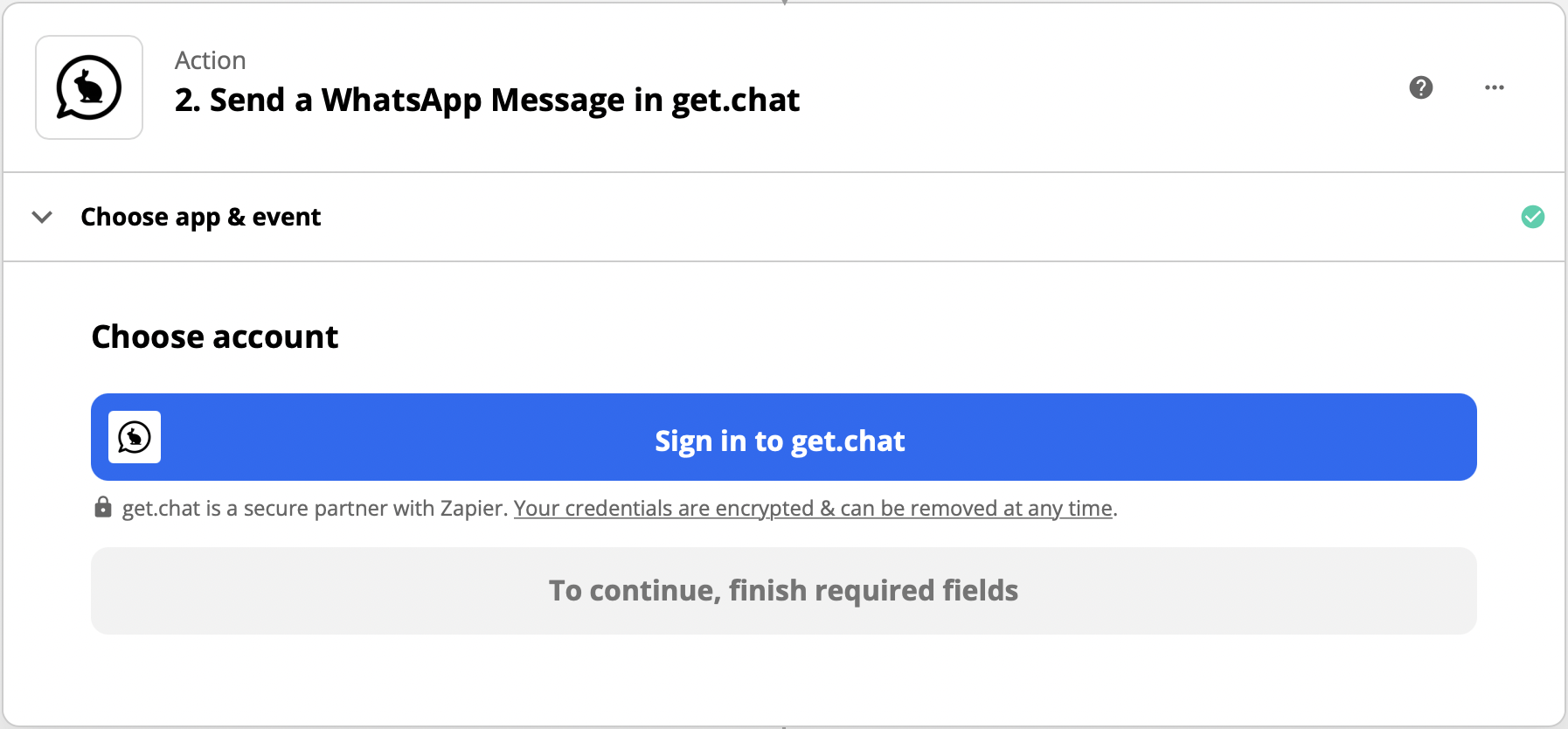
You need your inbox credentials here, not the get.chat ones: Don’t have an inbox?
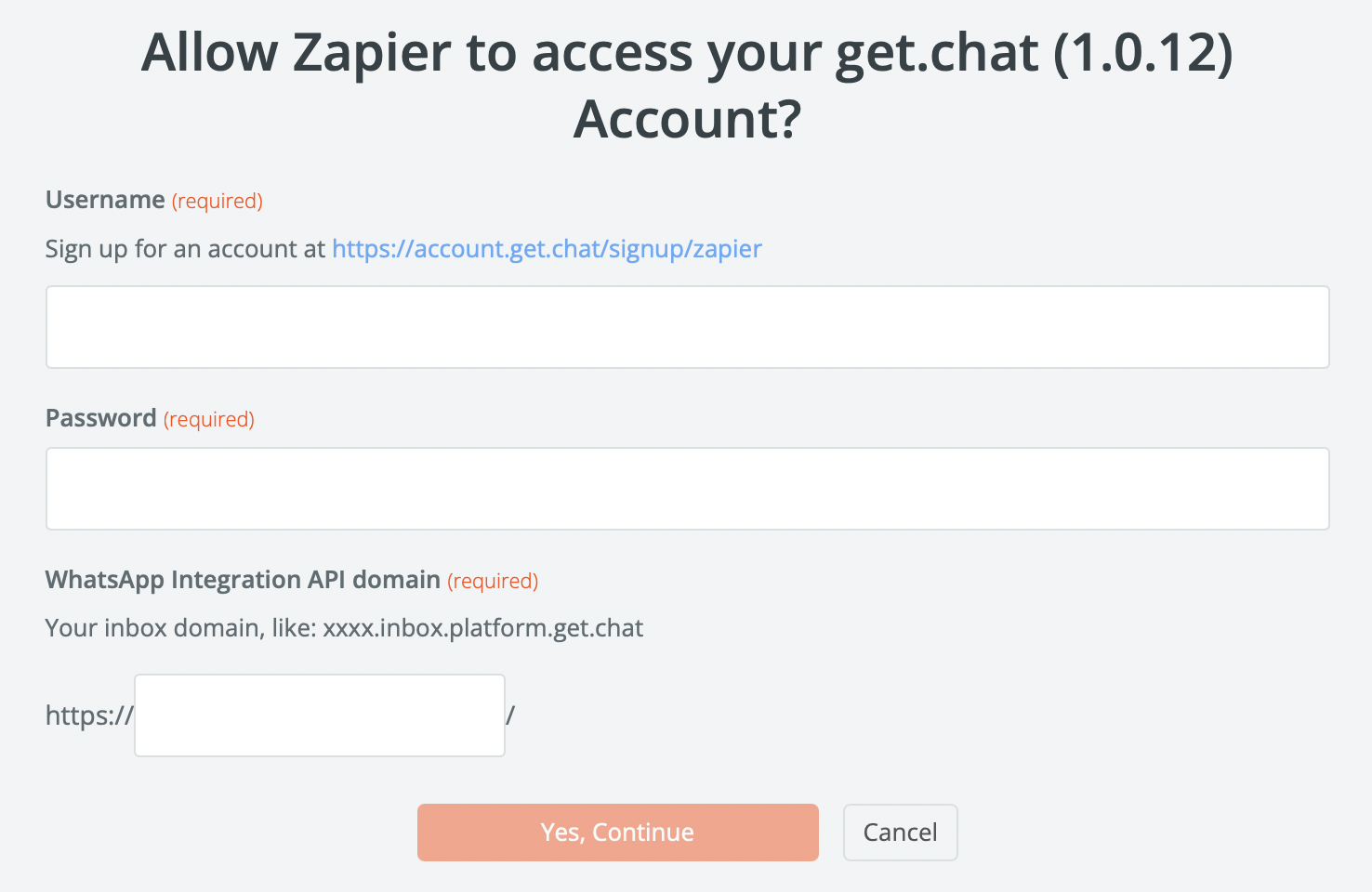
Once logged in, you can start setting up the action by providing the destination number, just the numbers, including country code:
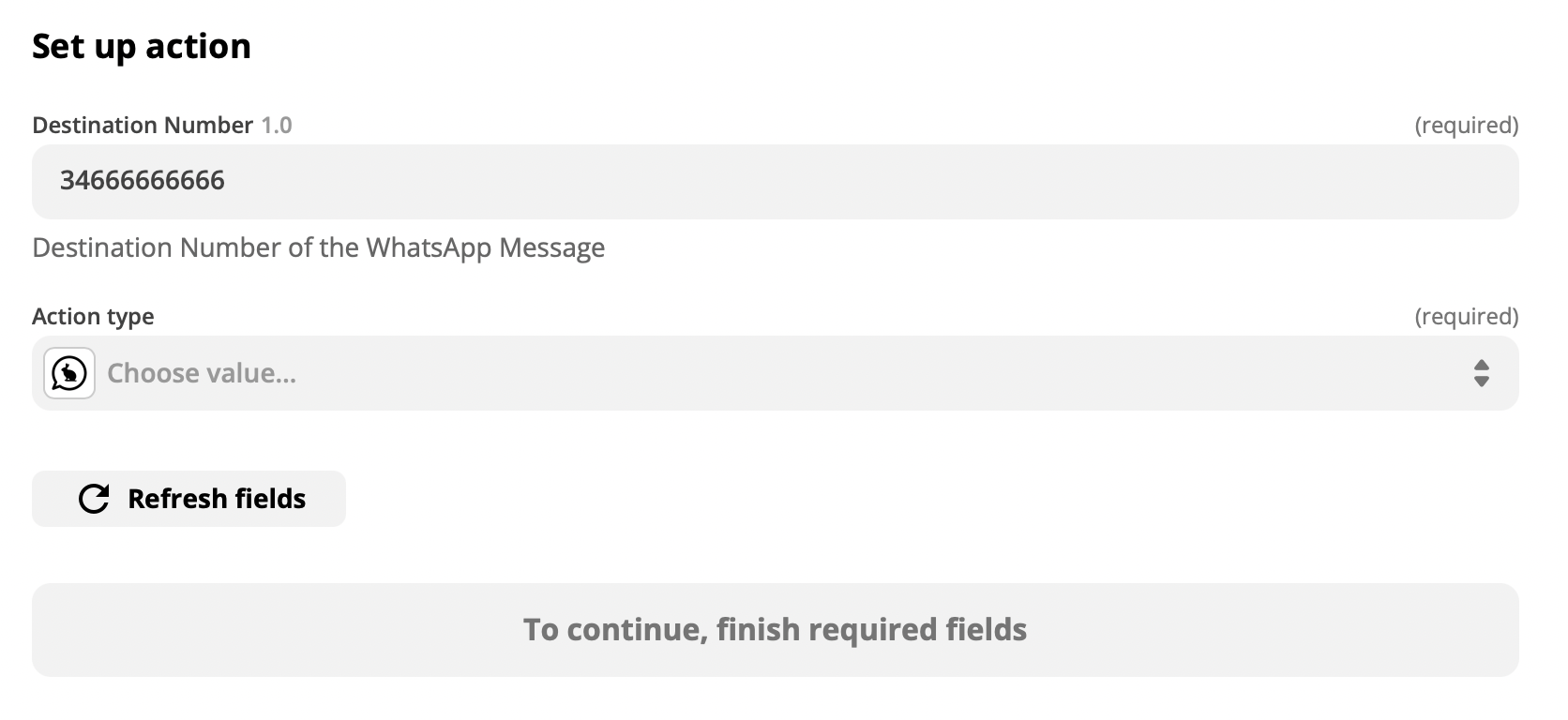
As an example, the number on the picture above would be equivalent to “(+34) 666-666-666” Now you need to select the type of the action:
You can send different types of message:
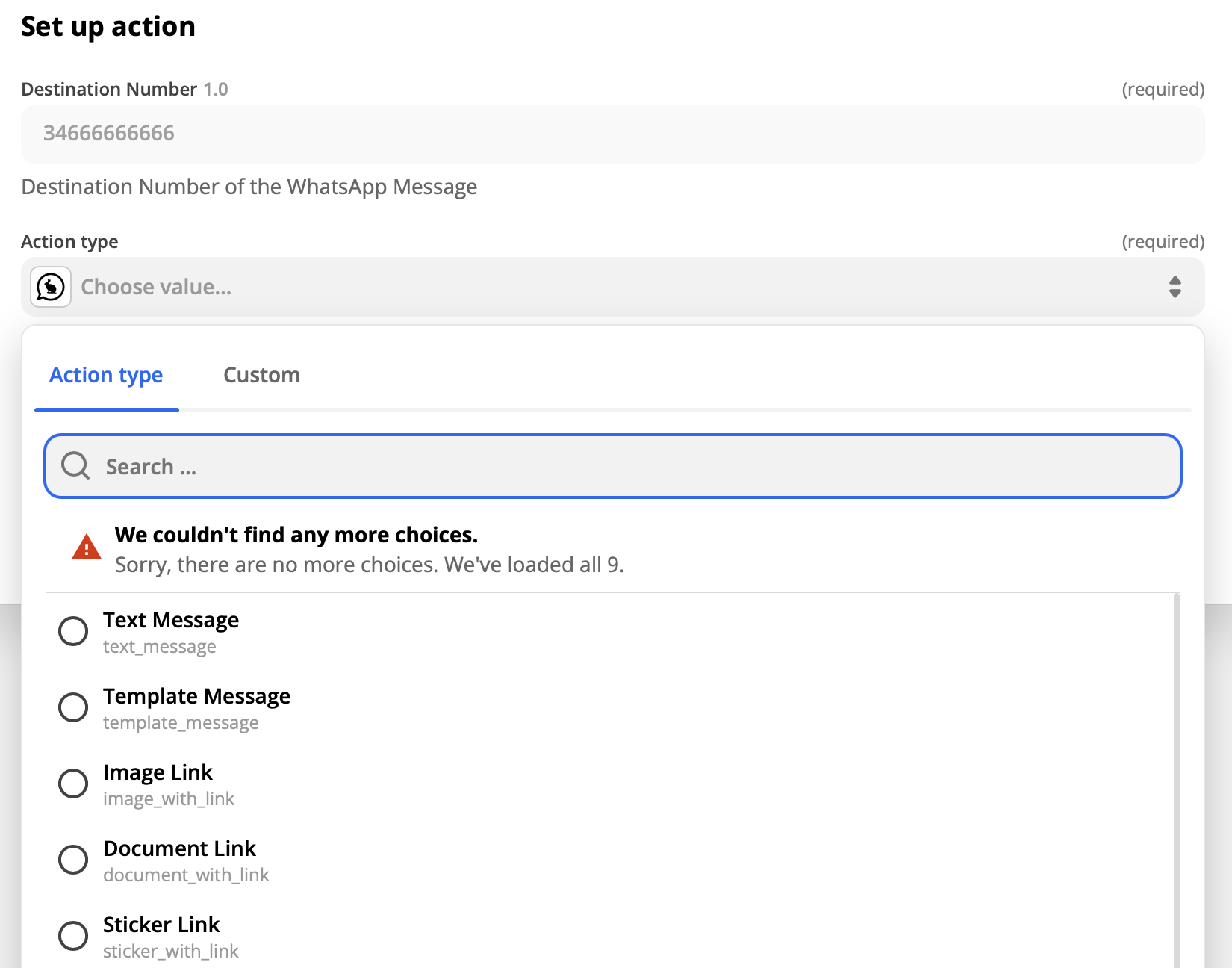
For any kind of message you want to send, you will need to provide some additional information for the Zap to work
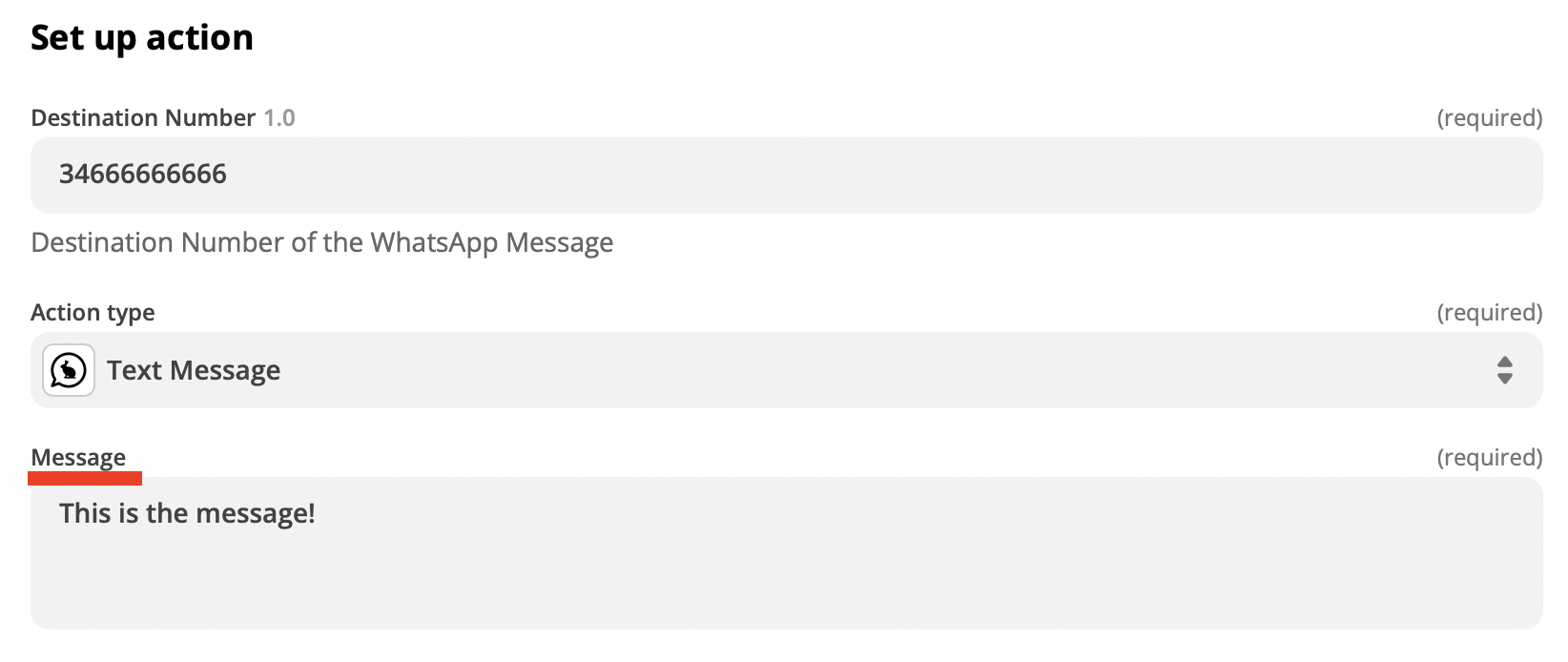
Finally, you will be asked to test your new Zap. If it works, congratulations! You will be able to use your new Zap once the process has finished